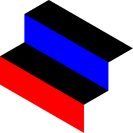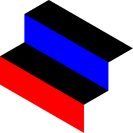[SOFT] VLC screen recording - single screen edition
tl;dr: A set of instructions to capture a single screen computer setup with VLC.
Setting up VLC recording
- Open VLC
- Click Media > Convert/Save to open the recording menu.
- In the Capture device tab, select Desktop from the Capture mode drop-dowm menu.
- In the Desired frame rate menu, type in your frame rate (June usually goes for 30fps).
- Check Show more options to open even more options (yup). We usually leave all the options alone, unless you're recording on a dual screen setup.
- Finally, click Convert/Save.
You are done with the first step!
Setting up VLC output and recording
- In the Convert screen, choose a profile from the drop down menu - we usually go for Video - H.264 + MP3 (MP4).
- Click on the Settings icon next to the drop-down menu to open the Profile edition screen.
- In the Capture device tab, select Desktop from the Capture mode drop-down menu.
- In the Encapsulation tab, we usually leave eveything alone.
- In the Video Codec tab, same thing, we usually don't touch anything either.
- In the Audio Codec tab, we usually uncheck Audio because we love the sound of silence. Also we're done here - click Save.
- Back on the Convert screen, click Browse to choose a destination - let's say example.mp4 on your desktop.
- Finally, click Start to start recording!.
Nothing seems to happen but VLC should already recording and you should have a example.mp4 file on your desktop. Everything happening on your screen is being captured by VLC.
You can do a lot more with VLC Media Player and we have only grazed the surface. There is a ton to explore here, check below for more.
Extra resources